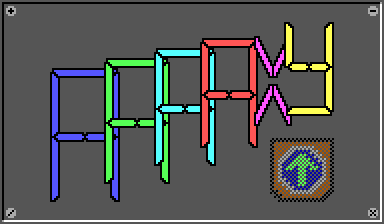User Guide
Installing
AAAAXY is released in binary form as a zip file containing self-contained executables for each supported platform.
So just extract the game executable to a convenient place and run it from there!
Input
AAAAXY can be played with a keyboard or any controller good enough for playing NES games. While the controls do follow usual standards set by two dimensional games of the past, some details are to be guessed by the player and experimented with.
The game menu can, of course, be reached using the Escape key or the Start button.
If your gamepad is not supported yet, you can typically make it work by
passing its definition in
SDL_GameControllerDB
format as -gamepad_override flag or SDL_GAMECONTROLLERCONFIG
environment variable. As an extension, multiple gamepad definitions can
be provided not just separated by newlines but also by semicolons.
Settings
Press Esc or Start to get to the game menu which has settings.
Driver Settings
The following environment variables can be used in case the game does not run at all at default settings:
- On Windows:
- Rendering by default takes place using DirectX 11.
EBITENGINE_DIRECTX=version=12forces rendering using DirectX 12.EBITENGINE_GRAPHICS_LIBRARY=openglforces rendering using OpenGL 3.2.
- On Linux:
- Rendering by default takes place using OpenGL 3.2.
EBITENGINE_OPENGL=esforces rendering using OpenGL ES 3.MESA_GL_VERSION_OVERRIDE=3.2together withMESA_GLSL_VERSION_OVERRIDE=150may make the game run on some OpenGL 2 graphics chips. This configuration is unsupported and may break at any time, and it sure will not work on all OpenGL 2 chips.
- On macOS:
- Rendering by default takes place using Metal.
EBITENGINE_GRAPHICS_LIBRARY=openglforces rendering using OpenGL 3.2.
Video Recording
To MP4
To prepare for recording videos, make sure the ffmpeg command is
available and in the current search path. On Windows, just download
it and place ffmpeg.exe right next
to aaaaxy.exe.
To then record a video of the game, first record a demo (see below), and
then un the game again, passing the flags
-dump_media=video.mp4 -demo_play=demo.dem. This will save a video of
the gameplay under video.mp4.
Via Raw Files
To record a video of the game, pass the flags
-dump_video=video.raw -dump_audio=audio.raw. Then play normally (game
may be slower). When you then exit the game, the console window will
show you a FFmpeg command to turn these files into a finished video!
Video recording can be sped up by passing -single_thread=false to use
multithreaded video dumping, and by passing -dump_video_fps_divisor=2
to limit the video to SFR (30fps).
Demo Recording
To record a demo of the game, pass the flags -demo_record=demo.dem.
The resulting demo.dem file can be played back with only this exact
same version of the game by passing -demo_play=demo.dem; however the
above section on video recording can be used to turn the demo into a
video.
Note that demo playback during video recording is never at realtime. You don’t want any duplicate frames, right?
Data Storage
By default AAAAXY stores saved games in the following location:
| Operating System | Save Games Configuration |
|---|---|
| Android | /sdcard/Android/data/io.github.divVerent.aaaaxy/files/save/sdcard/Android/data/io.github.divVerent.aaaaxy/files/config |
| iOS | Library/Application Support/AAAAXY/saveLibrary/Preferences/AAAAXY/config |
| Linux AppImage | ~/.local/share/AAAAXY~/.config/AAAAXY |
| Linux FlatPak | ~/.var/app/io.github.divverent.aaaaxy/data/AAAAXY~/.var/app/io.github.divverent.aaaaxy/config/AAAAXY |
| Linux Snap | ~/snap/aaaaxy/common/.local/share/AAAAXY~/snap/aaaaxy/common/.config/AAAAXY |
| Linux native | ~/.local/share/AAAAXY~/.config/AAAAXY |
| macOS | ~/Library/Application Support/AAAAXY~/Library/Application Support/AAAAXY |
| Web | getSave(n)get() |
| Windows | C:\Users\%USERNAME%\Saved Games\AAAAXYC:\Users\%USERNAME%\AppData\Local\AAAAXY |
| Wine | ~/.wine/drive_c/users/$USER/Saved Games/AAAAXY~/.wine/drive_c/users/$USER/Local Settings/Application Data/AAAAXY |
This can be customized by passing the flags -conig_path and
-save_path, or by passing -portable, in which case the files will be
stored in subdirectories named config and save of the current
directory.
It is recommended to back up these files.
WARNING: Do not edit the save game files. If needed, cheats are provided as command line options.
To edit a config setting on the web, type into the developer console something like:
setConf({show_fps: true, vsync: false});
To do this on Itch’s web player, select the index.html subframe that
is hosted on hwcdn.net first.
On Android, the file path above can only be reached via adb (USB
Debugging). However, Android One backup of the savegames is enabled in
the app. For example, to manually backup the primary save slot, run from
an USB-connected PC:
adb pull /sdcard/Android/data/io.github.divVerent.aaaaxy/files/save/save-0.json aaaaxy-save-0.json
Similarly, to restore it, first launch the AAAAXY app, quit it again, and then run:
adb push aaaaxy-save-0.json /sdcard/Android/data/io.github.divVerent.aaaaxy/files/save/save-0.json
On iOS, the file path above can be reached using iExplorer from macOS and Windows, and using ifuse from Linux like this:
mkdir -p ~/mnt
ifuse --container io.github.divverent.aaaaxy ~/mnt
cp ~/mnt/Library/Application\ Support/AAAAXY/save/save-0.json aaaaxy-save-0.json
# or: cp aaaaxy-save-0.json ~/mnt/Library/Application\ Support/AAAAXY/save/save-0.json
fusermount -u ~/mnt
Save States
Save states can be switched in Settings / Switch Save State.